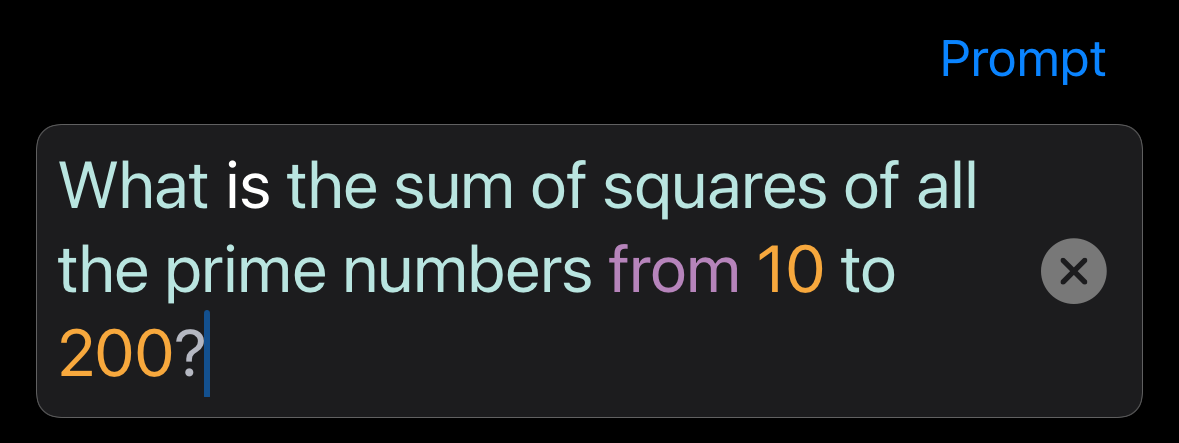PyCalc Help
VoiceCalc
PyCalc includes a VoiceCalc feature that allows you to request calculations by voice or by natural language text prompt.
This is an advanced feature intended for technically sophisticated users. It requires some technical know-how to set it up and use it.
Your requests can be simple, or you can request complicated things. Here are a few examples:
- "What is 2.78 plus 8.92?"
- "What is 3/8 inch plus 15/16 inch?"
- "How many days are there from now until Christmas?"
- "How many square feet are in an acre?"
- "What is the sum of squares of all the primes from 100 to 500?"
VoiceCalc Setup
VoiceCalc routes your requests through OpenAI and requires that you have a developer account with OpenAI. As of this writing, that is accessed at platform.openai.com. If you do not have an account, you can create one. If you already have one, then log in. Once logged in:
- Click the "settings" button (gear icon) in the upper right.
- In the left-hand pane, select "API keys".
- Then in the upper-right, select "+ Create new secret key".
- Pick some name for the key (it doesn't matter what it is) and then a project (probably the default project).
- Select "All" permissions.
- Press the "Create secrete key" button.
It will generate a new key for you (which is a long string of characters). This will be your only chance to see the whole key -- if you don't copy it now, you'll lose it and need to create another key. So copy the key. Then you can paste it into PyCalc in the VoiceCalc settings.

Once it's been entered into PyCalc, it will be obscured. If you delete it, you'll need to generate a new key on the OpenAI web site to be able to copy it into PyCalc.
Once you've entered an API Key into the VoiceCalc settings, a "microphone" button will appear in the main PyCalc UI:
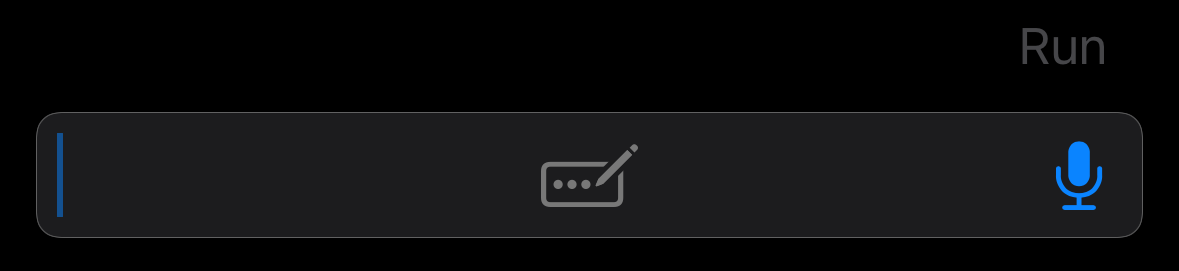
Billing
PyCalc does not charge anything for the use of the VoiceCalc feature, but usage of OpenAI will require payments. In the OpenAI settings (as above), select the "Billing" page from the left-hand pane. In there, you can prepay some amount to enable your account. Note that without doing this, VoiceCalc will not work!. VoiceCalc does not consume much credit. $5 may last you many months. Note that you may need to return occasionally to the OpenAI platform page to check your remaining credits or recharge your account. This cannot be done through the PyCalc app.
VoiceCalc Usage
To use VoiceCalc, tap the microphone button. Speak your request and then tap the microphone button again to terminate the request. PyCalc will have OpenAI transcribe your voice and then will have OpenAI generate Python code based on your request. Finally, it will run the Python code locally to fulfill the request.
If you do not want to speak your request, PyCalc can also accept your request via text. Simply type your request into the code entry box, but then end your request with a question mark (?). The "Run" button will convert into a "Prompt" button which you can press to send your request to OpenAI for conversion into Python code.