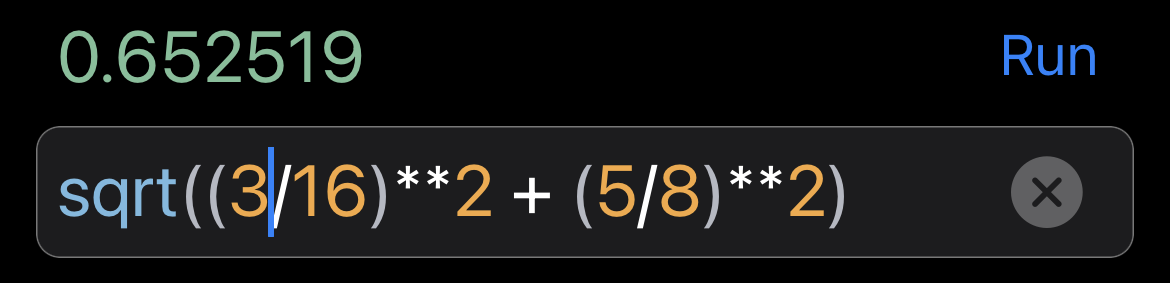PyCalc Help
The Keyboard
PyCalc provides several keyboards — each best suited for a different purpose:
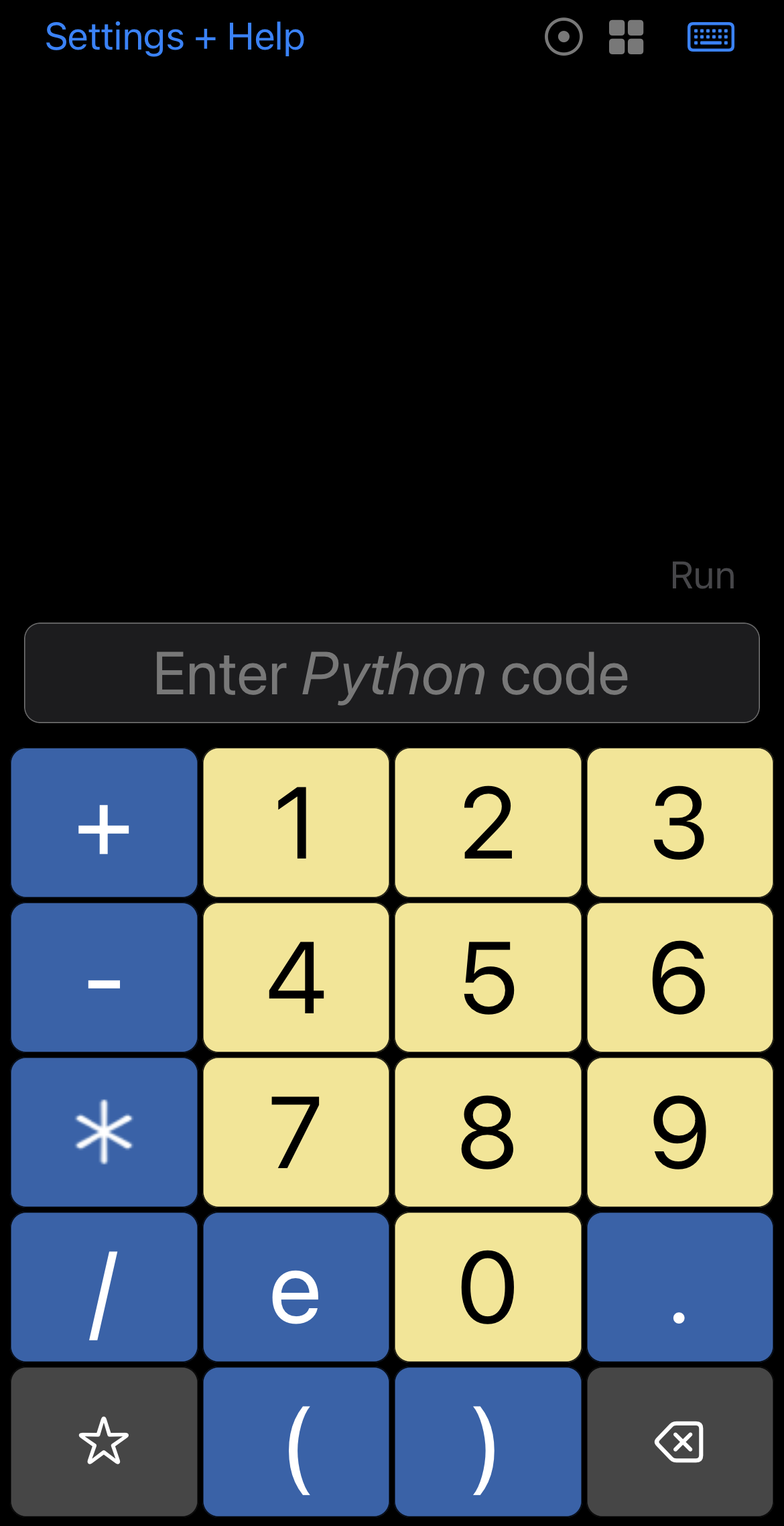 |
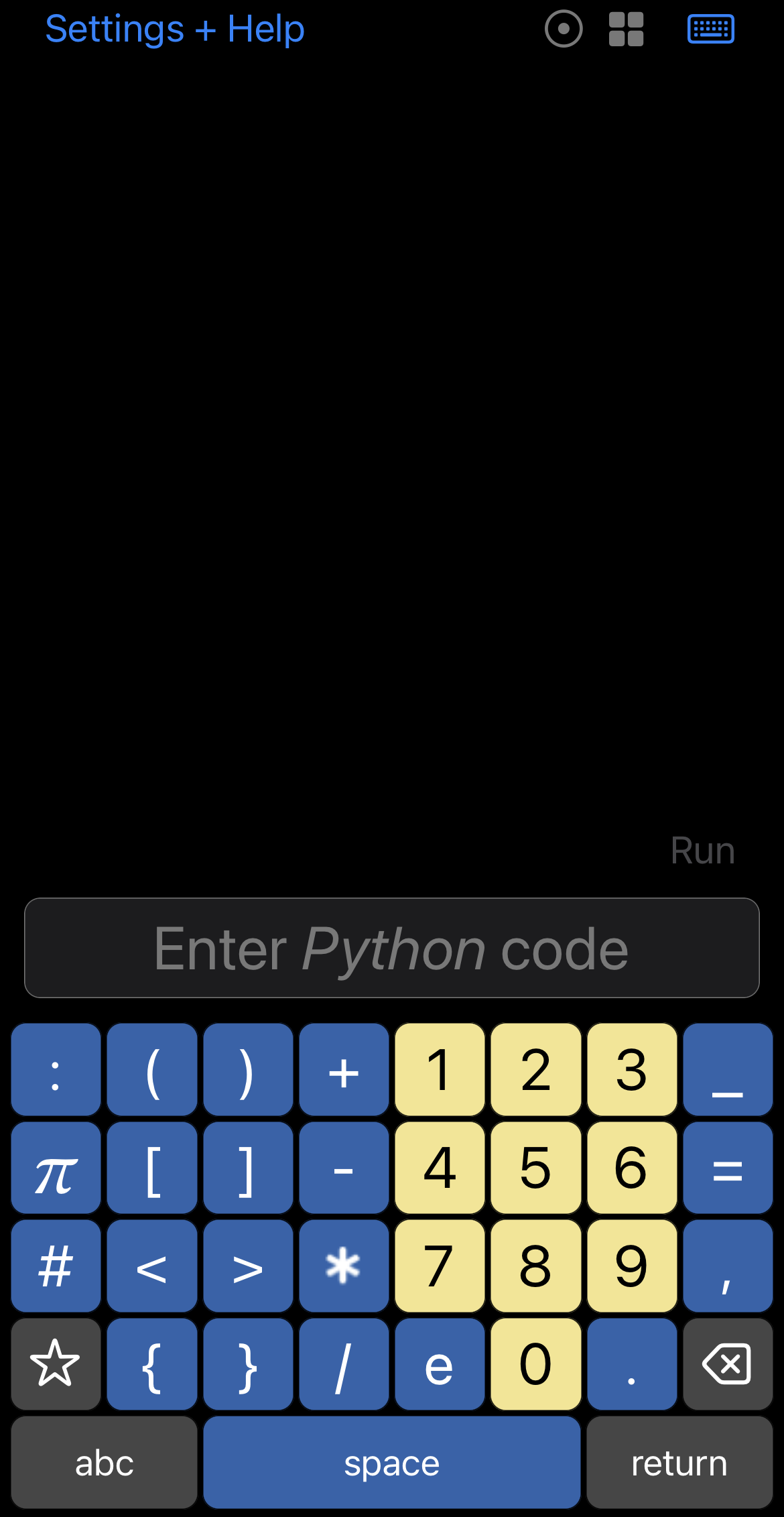 |
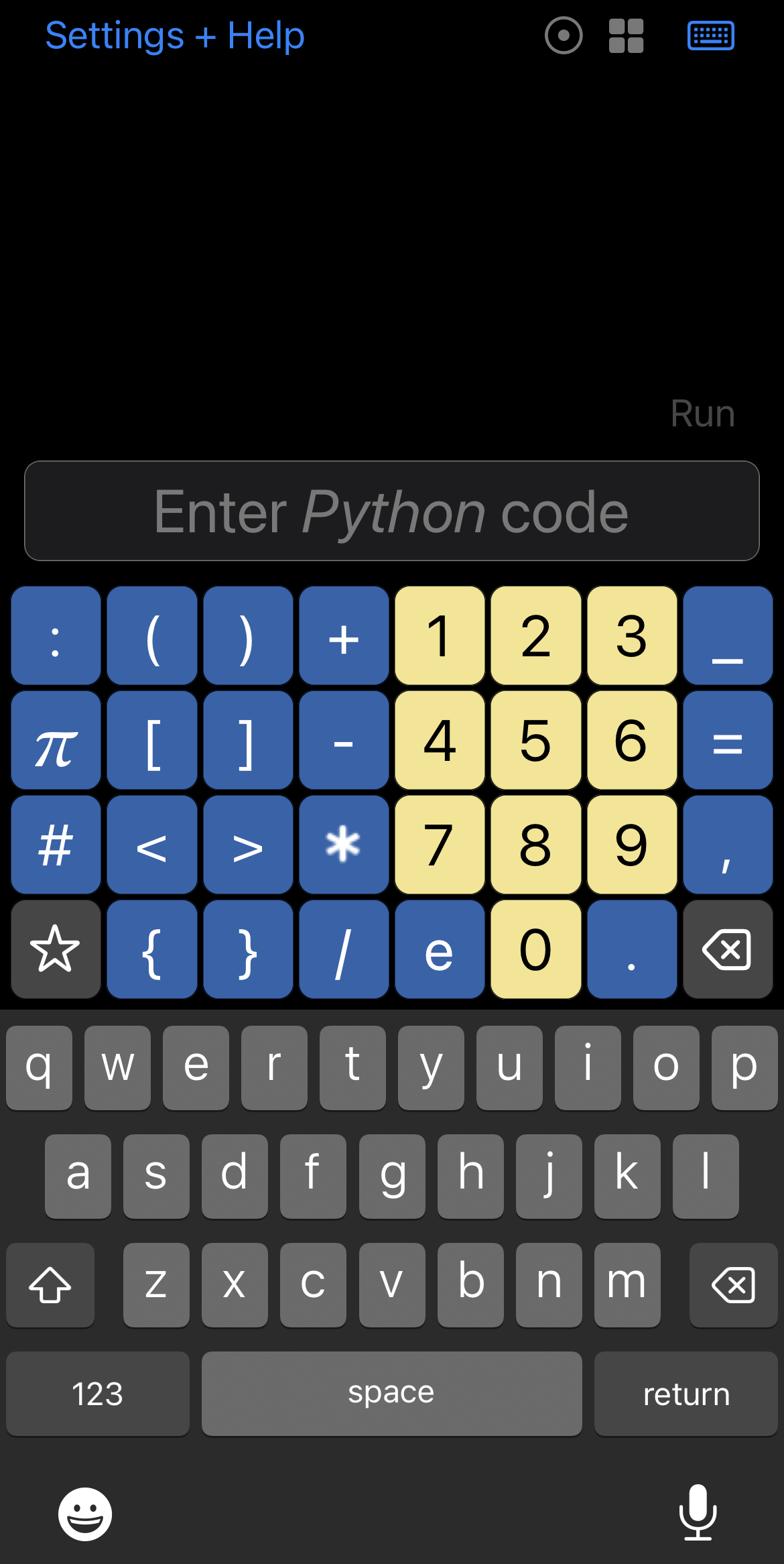 |
| Big+Easy Keyboard |
Primo Keyboard |
Combo Keyboard |
- Big+Easy Keyboard — This keyboard is best for the most basic calculations, where speed and ease of use are most important.
- Primo Keyboard — This keyboard is a good compromise for when the calculations are a little more complex, but you prefer to keep more of your screen real-estate available for the history list.
- Combo Keyboard — This keyboard is best for quickly working with complex calculations or Python code. It also makes special characters available like emoji.
Each keyboard has alternate views for accessing a larger number of keys.
(NOTE: The keyboards may look and behavior differently on a Mac using the built-in keyboard, or if an external keyboard is connected to your iOS device.)
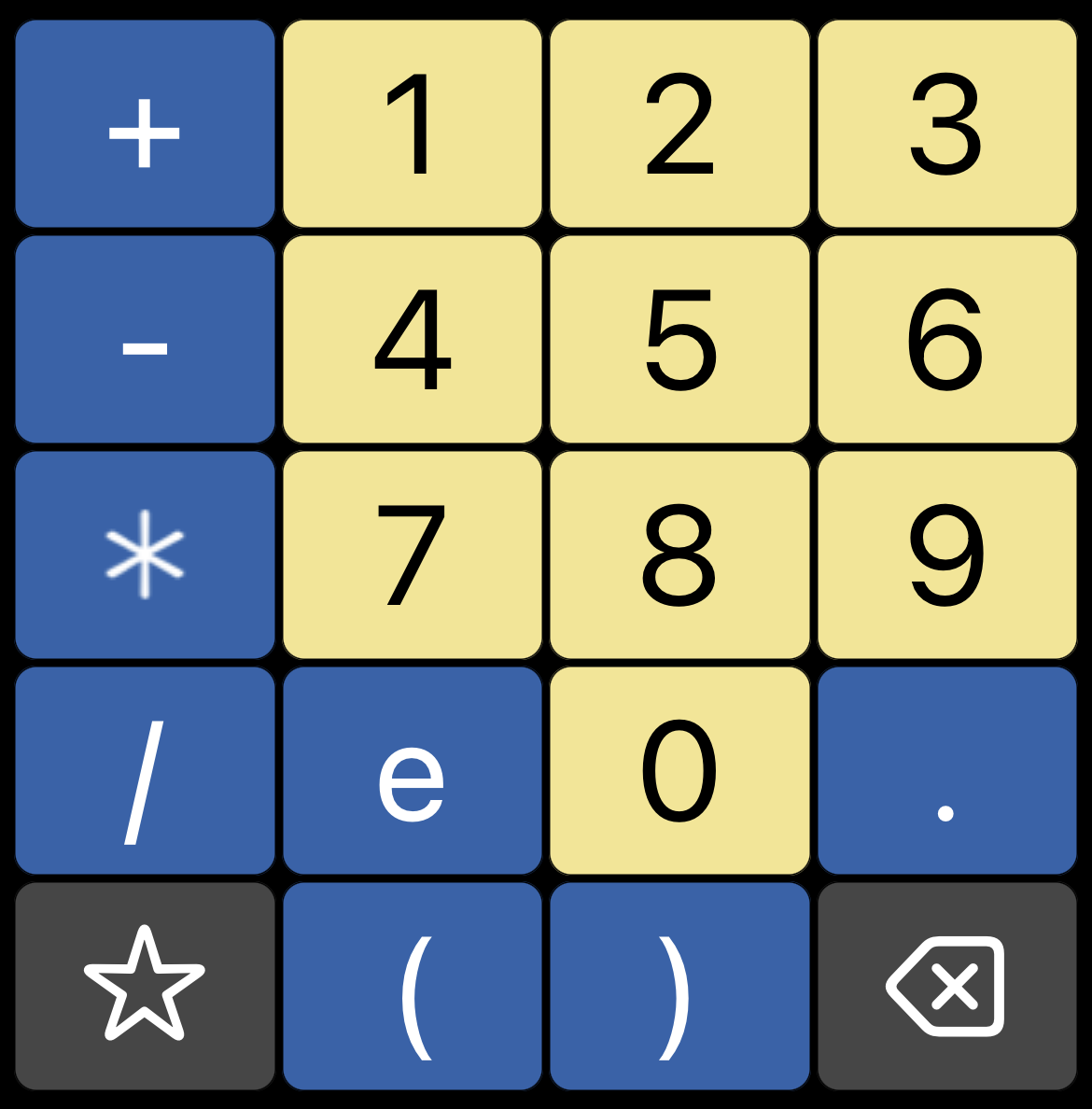 |
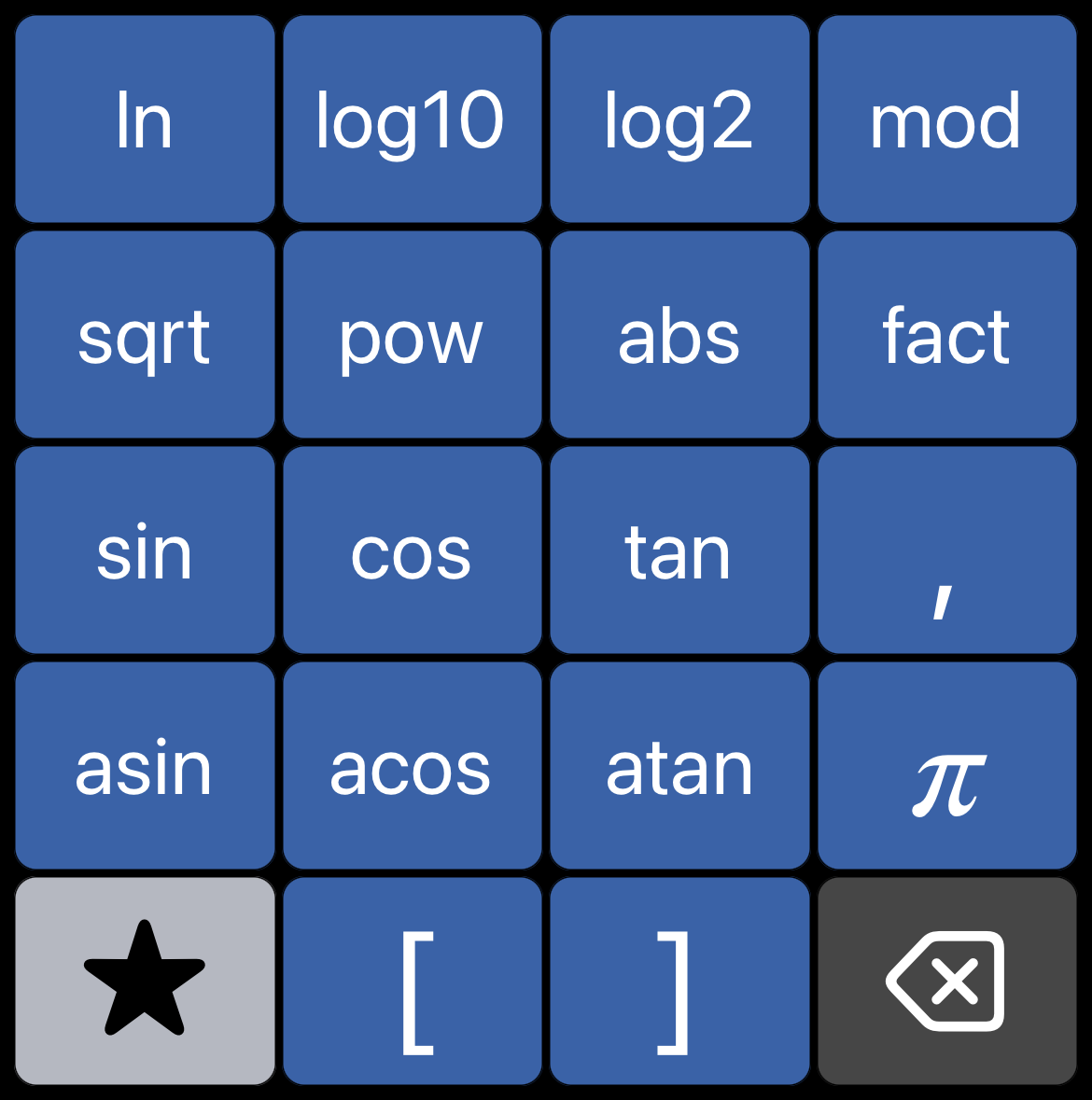 |
| Main | Alt |
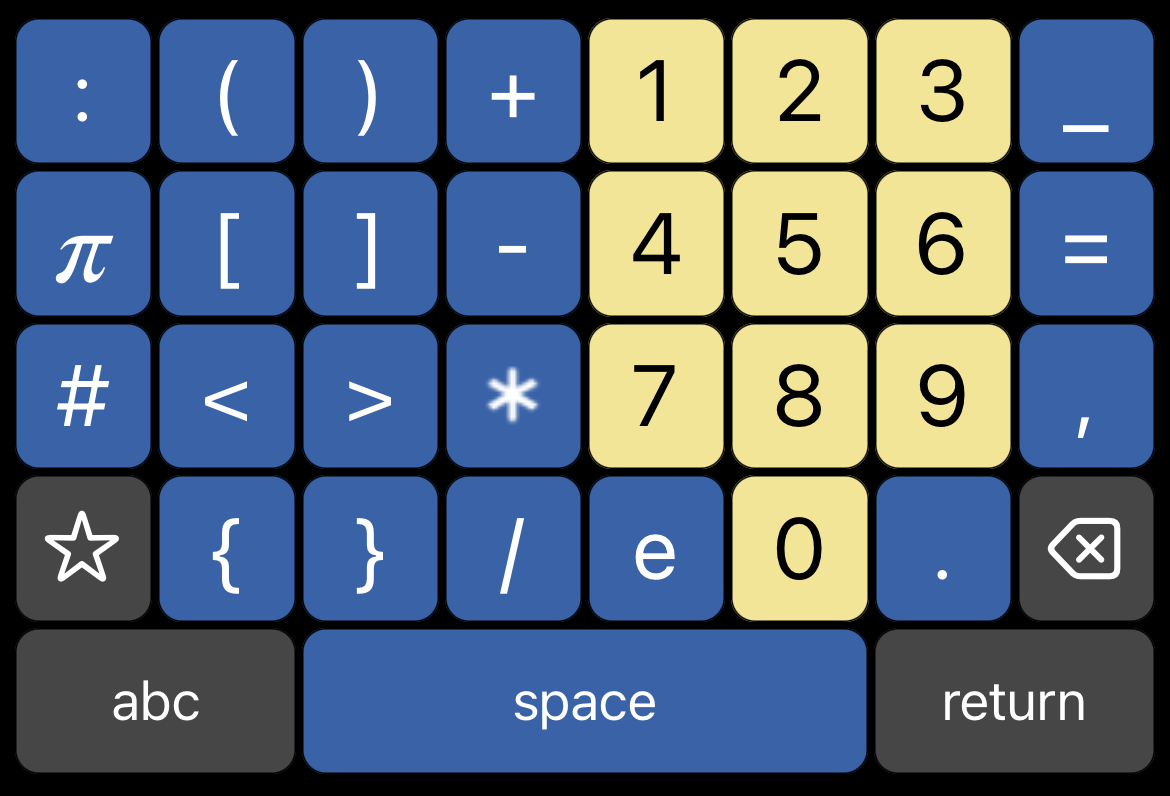 |
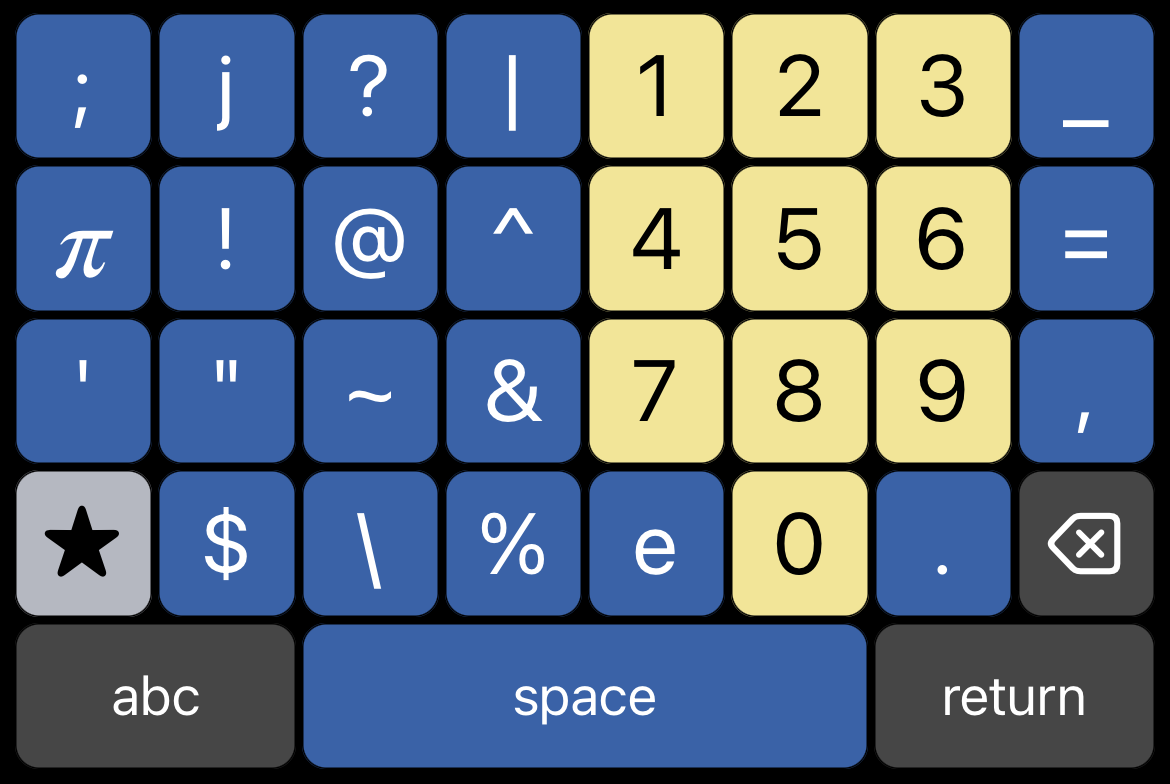 |
Main |
Alt |
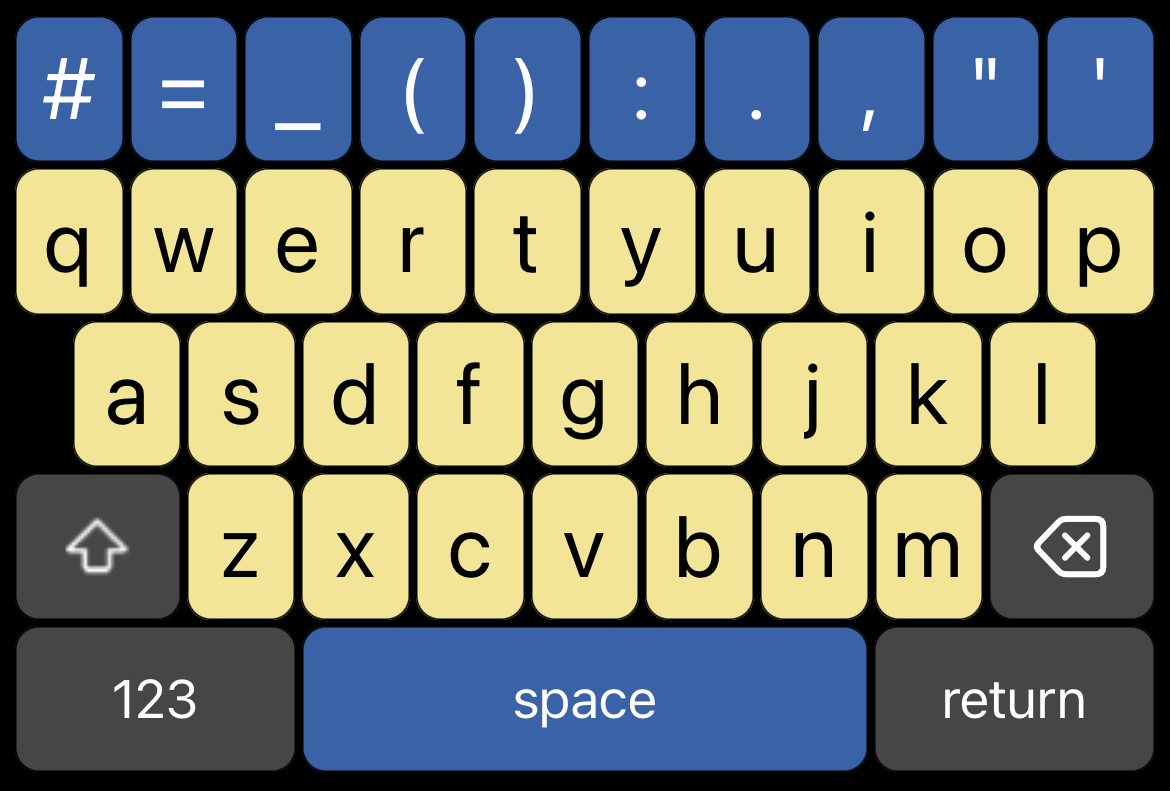 |
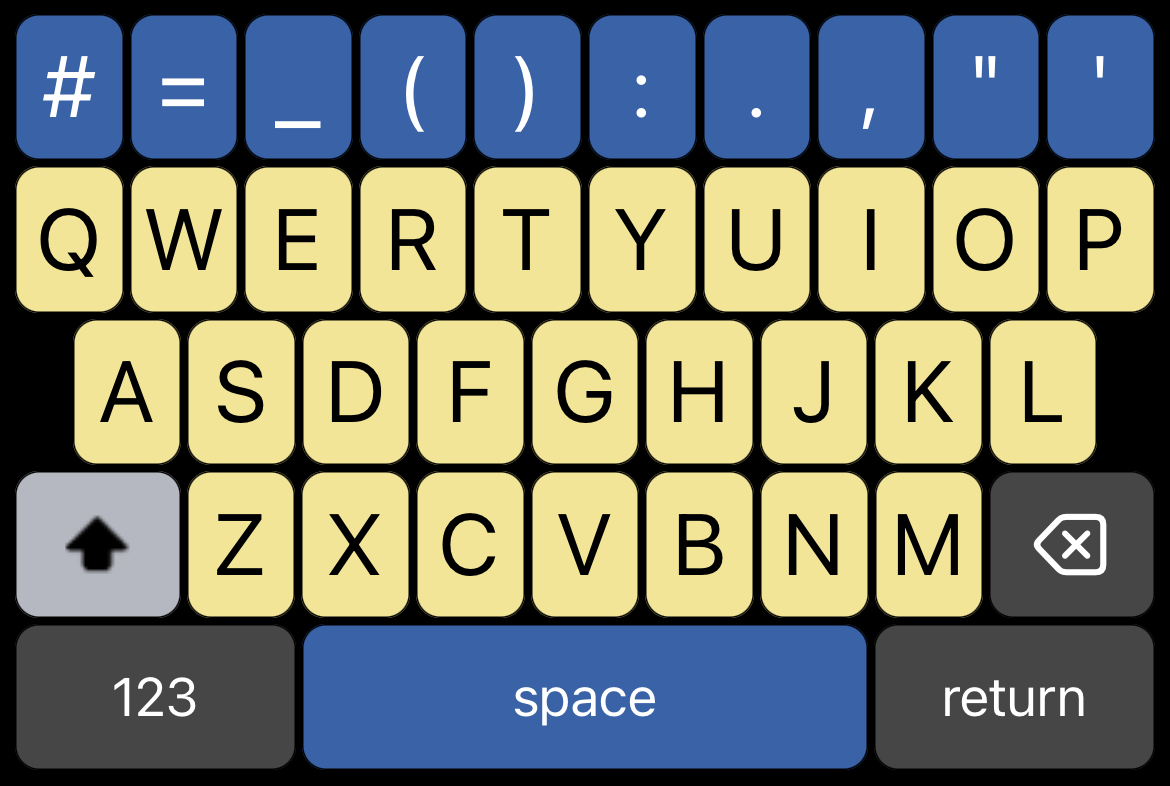 |
Lower Alpha |
Upper Alpha |
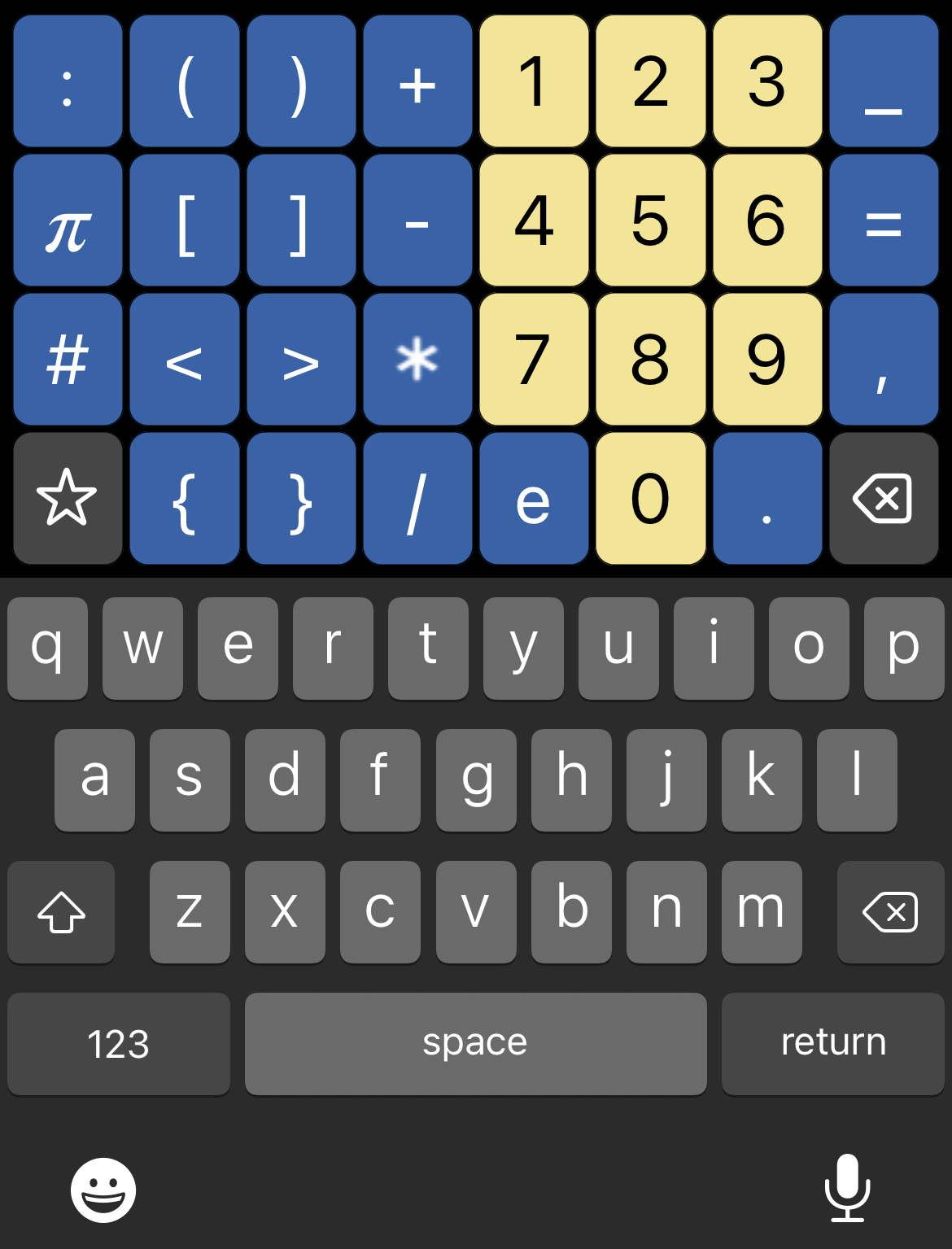 |
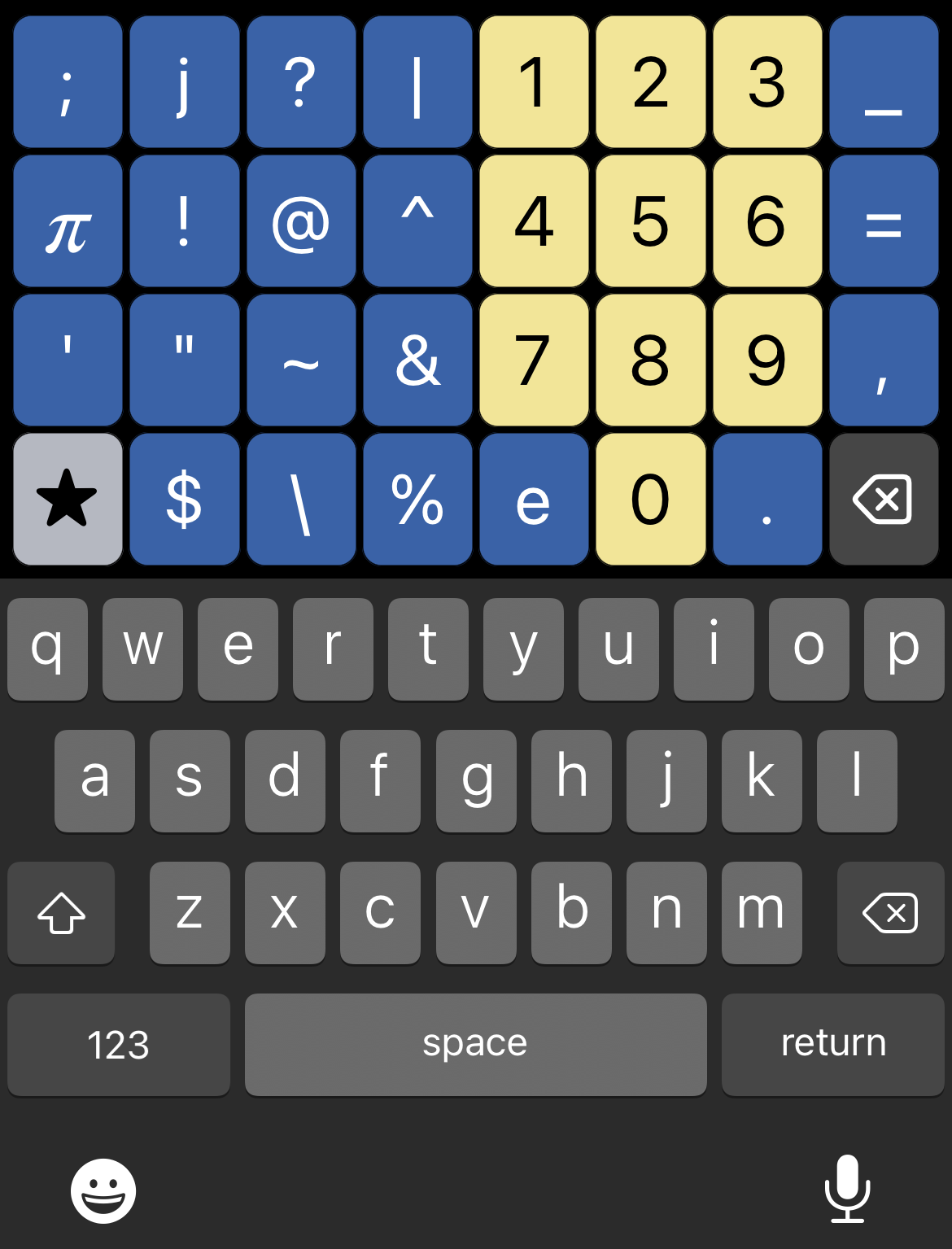 |
| Main | Alt |
The keyboard button is at the top of the display:

- Click the keyboard button to alternately show or hide your currently selected keyboard
- Long-press the keyboard button to quickly switch to a different keyboard
Long-pressing the Settings+Help button will toggle between a right-handed layout and a left-handed layout.
These settings are also available within the Settings menu.
Trackpad
One of the reasons that working in PyCalc is efficient is that you can type a complex calculation and edit it until you get the result you're looking for.
As you'd expect, you can click directly within the entry box to reposition your cursor. However, it's often faster to use the built-in trackpad mode. Simply long-press any of the colored keys on the keyboard and then slide your finger. The cursor in the entry box will follow your finger movements around and you can drop the cursor wherever you like.